Like OBIEE 10g we can create a
saved request / Analysis in OBIEE 11g and we can schedule the reports.
In my previous post, you will be
learned How to configure oracle BI Scheduler in OBIEE 10g. But in OBIEE 11g all
the tables related to scheduler services are preconfigured. When we are
installing OBIEE 11g, we are running repository creation utility (RCU). RCU is
creating two schema called Metadata schema (MDS) and BIPLATFORM. All the
scheduler related tables were created in BIPLATFORM schema. So Enterprise
Manager (EM) is taking these schemas automatically and running scheduler
services in BI 11g.
Connect with BIPLATFORM schema in
the data source. There we can view the scheduler related tables S_NQ_JOB,
S_NQ_INSTANCE, S_NQ_JOB_PARAM, S_NQ_ERR_MSG which are created already when we
were running RCU.
So if we are opening the Job
Manager, we will not get any option ‘Open Scheduler Configuration’ like OBIEE
10g. We will get the screen like below:
By Selecting ‘Open Scheduler
Connection’ we will get the window like below
We have to give Administrator
username and password of the RPD.
And click OK button you will get
Job Manager Window there we can see the current running Agents.
If you want see the configuration
window Login in EM using below line
Go to Business Intelligence ->
Core Application
Select Deployment tab -> Select
Scheduler there we can see the database has been pre-configured.
If we want to send the created
Agent to Email then there is small workaround to be needed.
In the same above window select
Mail tab under Deployment tab. There we have to give SMTP server port number
and from which Email address we want to send.
After you entered all the details
in the fields we have to Activate Changes and restart the BI Services.
Now we can login into the
presentation services and select New -> Agent.
All other steps are same like
OBIEE 10g in each tab.



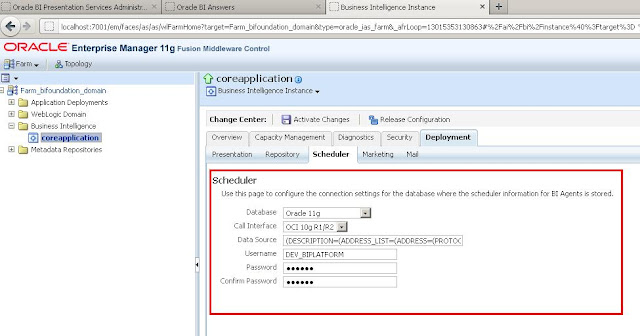



how to find my smtpserver name and port number
ReplyDeleteAwesone info...Keep up the good work!!!
ReplyDeletePretty good post. I just stumbled upon your blog and wanted to say that I have really enjoyed reading your blog posts. Any way I'll be subscribing to your feed and I hope you post again soon. Big thanks for the useful info. information
ReplyDeleteI wanted to leave a little comment to support you and wish you a good continuation. Wishing you the best of luck for all your blogging efforts. read more
ReplyDelete