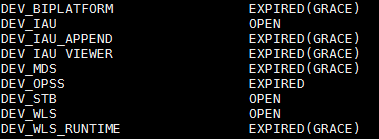In this post We are going to create a shell script which will purge all the cache in OBIEE. This file could be scheduled in a cronjob OR added in informatica or ODI to run everyday once all the loads are completed or Run manually whenever you would like to run.
Step1: Create purgecache.txt file like below
|
Purgecache.txt |
|
call SAPurgeAllcache() |
Step2: Create a shell script to call the above file and clear the purge.
****************************************************************************************
#purgeCache12c file is created for clearing BI
12c cache#
#File Name - purgecache.sh
#!/bin/bash
#OBIEE12c Home Location
export MW_HOME=/OBIEE12c
#Location of the Purgecache script file
export
SCRIPT_PATH=/OBIEE12c/scripts/purgeCache
# Timestamp for Log file creation
TIME_STAMP=`date
'+%Y%m%d_%H%M'`
#Log File directory and filename creation
export
LOG_FILE=$SCRIPT_PATH/purgecache_${TIME_STAMP}.log
#Mail Group that you want to send (Optional)
MAIL_LIST="#bisupport@oracle.com"
#Command to clear BI Server Cache
$MW_HOME/user_projects/domains/bi/bitools/bin/nqcmd.sh
-d AnalyticsWeb -u weblogic -p weblogicpwd -s $SCRIPT_PATH/purgecache.txt -o
$LOG_FILE;
# Finding Purge cache Line Count for Cache Clear
success or Fail
line_cnt=`cat
$SCRIPT_PATH/purgecache.txt|wc -l`
SUCCESS_FLG=`grep
-E 'Operation SAPurgeAllCache succeeded' $LOG_FILE|wc -l`;
if [
$SUCCESS_FLG = $line_cnt ]
then
echo "Cache Cleared Successfully " >>
$LOG_FILE
echo `hostname` >> $LOG_FILE
mailx -s "Cache Clearance Successful on
`hostname`" $MAIL_LIST < $LOG_FILE
else
echo "Cache clearance Failed" >> $LOG_FILE
mailx -s "Cache Clearance Failed on `hostname`"
$MAIL_LIST << EOT
GCWUAT Cache clearance Failed, please verify
EOT
fi
#Command to Delete the log files which is older
than 5 days
find $SCRIPT_PATH/
-name "*.log" -type f -mtime +2 -exec rm -rf {} \;
**************************************************************************************
Note:
MW_HOME environment variable value should be updated based on you BI 12c environment.
You can test this script file by running manually once in your environment by the below command.
./purgecache.sh
Happy Blogging!
Bose