Cache management is one of the important topic in OBIEE 10g. Enabling cache will increase your BI System performance how because whenever the user is accessing the saved request in dashboard the query hit first the cache file. If it is available, it will take the result and will the report on dashboard. so hitting database and fetching the result set time is saved.
If you want to enable the cache for the whole Metadata (.rpd) file go to instanceconfig.ini file which available basically in the folder Drive:OracleBI\Server\Config\instanceconfig.ini and set the parameter 'YES'.
Once the cache enabled the query get cached whenever someone is accessing dashboard.
You can verify this in Administration tool.
Open Administration Tool -> Go to Manage -> Select Cache
It will open the cache Manager window. There you can view all the cached query.
Enabling Cache by Table wise:
-----------------------------------------------------------
We can enable or disable the cache once you imported the table in the physical layer of the repository.
By default all the physical layer tables are cacheable.
If you want to disable the cache for a particular table or want to enable the cache in regular interval of time you can user physical table properties tables option shown below:
If you want to enable the cache for the whole Metadata (.rpd) file go to instanceconfig.ini file which available basically in the folder Drive:OracleBI\Server\Config\instanceconfig.ini and set the parameter 'YES'.
You can verify this in Administration tool.
Open Administration Tool -> Go to Manage -> Select Cache
It will open the cache Manager window. There you can view all the cached query.
Enabling Cache by Table wise:
-----------------------------------------------------------
We can enable or disable the cache once you imported the table in the physical layer of the repository.
By default all the physical layer tables are cacheable.
If you want to disable the cache for a particular table or want to enable the cache in regular interval of time you can user physical table properties tables option shown below:

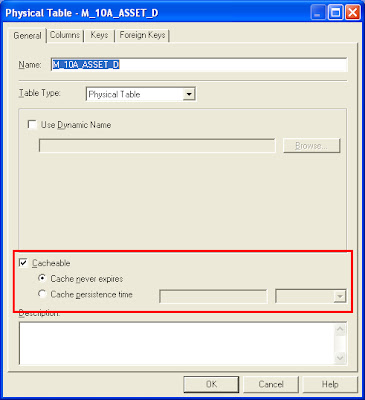

I think it is NQSConfig.INI to enable Cache
ReplyDeleteThanks
Prakash
It's NQSConfig.INI
ReplyDelete