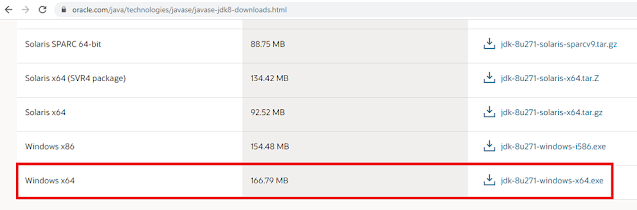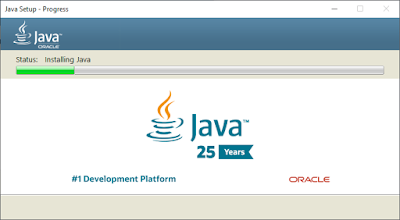Here is step by step by Guide for JDK Version 271. Download JDK from This Link
jdk-8u271-windows-x64.exe file will be downloaded. Just double click the download .exe file to start the Java Installation. When It prompt for permission, just click 'Allow' to start the installation.
Installer will start the Installation with the below screen. Just Click 'Next'
Here is the actual first step of Installation starts. If you are having your own directory to install Java then click 'Change' and choose the directory. Otherwise Just click 'Next'
Then JDK 8 installation is extracting to install
With the below screen, Again you could change the destination folder where Java should be installed. If you do not want to change the default folder, then Just click 'Next'
Installer window will progress and took few few minutes to complete the installation.
Once It is installed successfully, screen will prompt the below screen. Just click 'Close' to complete the installation.
You can confirm the version installed in our windows by running the "java -version" in command prompt.
Cheers!
Bose