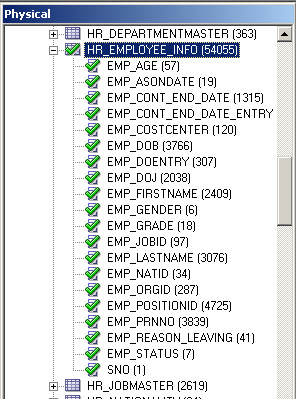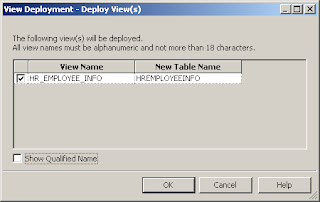Hi All,
Here I am sharing the OBIEE 11g (in 11.1.1.6.0) upgraded samplesales application.
Download the '11g Sample Sales.rar' from the Google Document Link.
Please Refer the below screen to download the files:
 I have upgraded the 10g samplesales application using Upgrade Assistant (ua.bat) and sharing the same to you to deploy the samplesales in 11g.
I have upgraded the 10g samplesales application using Upgrade Assistant (ua.bat) and sharing the same to you to deploy the samplesales in 11g.
My weblogic Repository password is 'Admin123'
User Name: Administrator
User Password: Administrator
Login with presentation services using Administrator User Name to access the dashboard with full privileges (Edit, View, Analyze and etc.,).
This zip file contains three folders
1. Repository
2. Catalog
3. Data
After downloaded the file, unzip it and copy the repository, catalog and xml fiels files to corresponding repository, catalog and data path.
Copy the 'server' folder from downloaded zipfiles/Data folder and copy into the below path:
Drive<MiddlewareHome>\instances\instance1\bifoundation\OracleBIServerComponent\coreapplication_obips1
If you want to know how to deploy catalog and repository in OBIEE 11g, Refer here
Happy Blogging,
Bose
Here I am sharing the OBIEE 11g (in 11.1.1.6.0) upgraded samplesales application.
Download the '11g Sample Sales.rar' from the Google Document Link.
Please Refer the below screen to download the files:

My weblogic Repository password is 'Admin123'
User Name: Administrator
User Password: Administrator
Login with presentation services using Administrator User Name to access the dashboard with full privileges (Edit, View, Analyze and etc.,).
This zip file contains three folders
1. Repository
2. Catalog
3. Data
After downloaded the file, unzip it and copy the repository, catalog and xml fiels files to corresponding repository, catalog and data path.
Copy the 'server' folder from downloaded zipfiles/Data folder and copy into the below path:
Drive<MiddlewareHome>\instances\instance1\bifoundation\OracleBIServerComponent\coreapplication_obips1
If you want to know how to deploy catalog and repository in OBIEE 11g, Refer here
Happy Blogging,
Bose